Import Skinned Meshes
Import characters
You can import skinned FBX meshes—which are 3D models with bones. All the bones will be movable and possible to animate in Tvori.
Learn more about the ways of working with skins in Tvori.
By following the recommendations below you can avoid most of the problems related to importing of skinned meshes in Tvori.
General recommendations
Every bone should have a unique name
Export the model without animation (Tvori doesn’t support import of animations)
Set model to a T-pose before exporting
Be sure that the model has max 4 bones per vertex and total bone weight on vertex is normalized to 1.0.
It's most reliable when the model is made from one piece and has one main root bone
Rotation of the mesh and main root should be (0,0,0)
Place models to the center of a scene before export
Performance recommendations
Use no more than 50 000 triangles per model (or even 20K to be on a safe side)
Use no more than 50 bones per model
3ds Max
All bones (especially root bones) should be added to skin modification even if they have 0 weights on vertices.
Export settings > Advanced options > Axis Conversions > Up axis > Y - up
Blender
Use “Normalize All” from Weight Tool for get correct weight normalization for all vertices, i.e. after rigging the model, be sure that on all vertices have max weight is 1.0.
You can normalize it like this:
In weight paint mode, select the Weight Tools panel in the toolbar, and run Normalize All. This clamps total weight on all vertices to 1.0 value.
For Blender 2.79
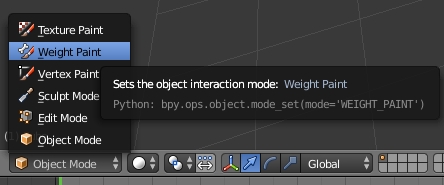
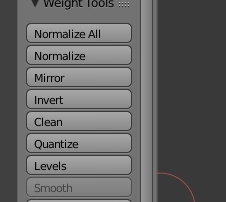
For Blender 2.80
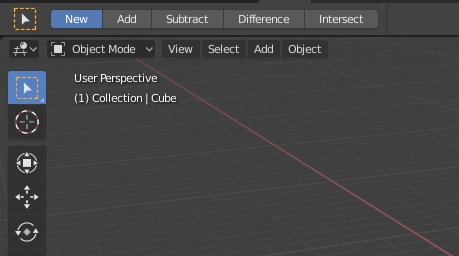
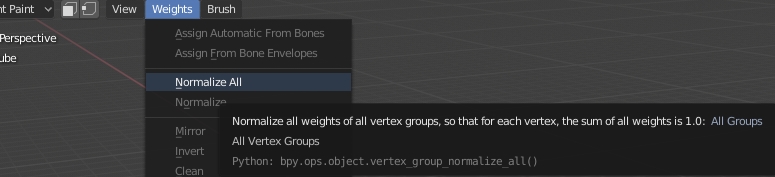
Be sure about correct scale settings. It should be: Apply Scale: FBX Units Scale
Mixamo
These recommendations will help to avoid some of the problems in the process of importing into Tvori the custom characters from Mixamo.
Mixamo Upload recommendations:
Use obj format to upload your characters;
Use symmetry feature while auto-rigging;
Download settings recommendations:
Pose: Original pose(.fbx). If the character behaviour in Tvori still incorrect, try to use setting T-Pose(.fbx);
Format: FBX for Unity(.fbx);
Last updated
Was this helpful?