Level of Detail
Level of detail (Wikipedia) or LOD involves decreasing the complexity of a 3D model representation as it moves away from the viewer. In short, it makes real-time rendering more performant and will help you to make high-fidelity, optimized scenes in Tvori. For example, you can sculpt something in Medium or Masterpiece, set up LOD for that sculpt and then import it to Tvori—up close that sculpt will be quite detailed but won’t affect the performance as much.
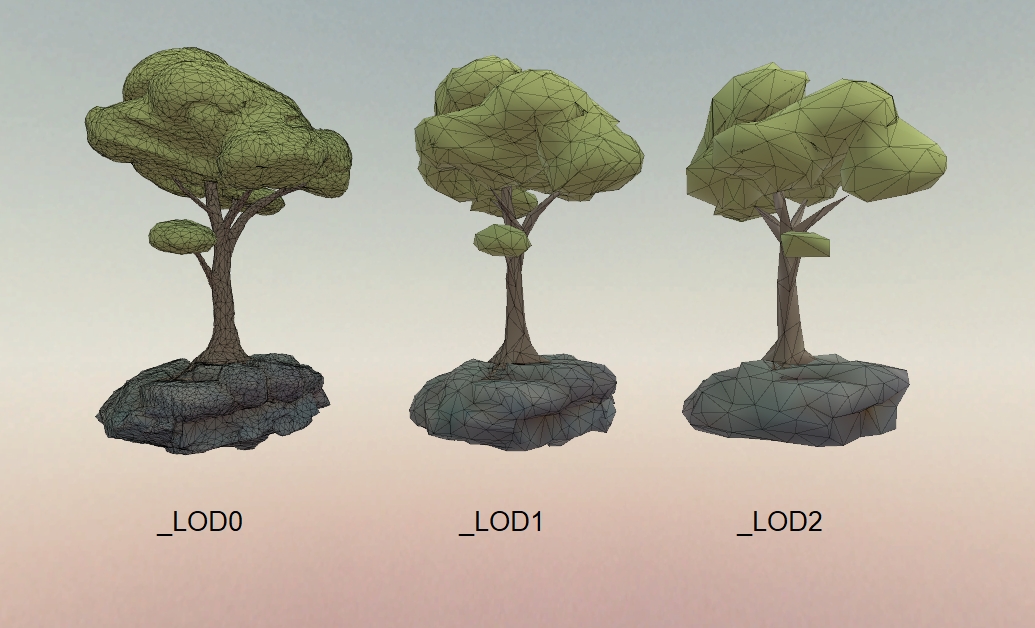
How to make a model with LOD
Prepare your models > Merge all models in one file with correct naming > Import to Tvori
You should make 2 or more models with different detalization; add _LOD + number of the LOD at the end of each of your model. _LOD0 should have the highest detalization, _LOD1 — an average, and _LOD2 — the lowest that has only the silhouette of your model.
After that, in your preferred 3D editor, you should place all LOD models to the root of your scene or into one parent object and export it to FBX or OBJ.
Tvori finds all models that ends with _LOD0, _LOD1, _LOD2 and set up them as LODs.
Example of a hierarchy
3D Scene:
Tree_LOD0 — full detalization
Tree_LOD1 — the silhouette and important details
Tree_LOD2 — only the silhouette
A typical hierarchy with LODs in Blender:
or:
Preparing LODs
Oculus Medium
Set a correct name for each layer in Medium
Export from Oculus Medium with decimation, where Sculpt_LOD0 has the highest detalization, Sculpt_LOD1 the average and Sculpt_LOD2 the lowest (that has the same silhouette of the sculpt but lucks details).
MasterpieceVR
Export with Quality 100/50/25/12.5 to different files in FBX or OBJ(some 3D editors don't supported vertex color for OBJs) formats.
Marge thoese models in your prefered 3D editor in one file.
3D Editors
3DsMax documentation, video. When export, set "Keep VertexColor" to true.
Maya: video
Blender: video
Test LODs in Unity
If you put your models in a Unity project, it automatically creates an LOD group. We use similar logic and if your models work Unity they should work in Tvori as well.
The Tvori example project with LODs assets
LODs example projectLast updated
Was this helpful?